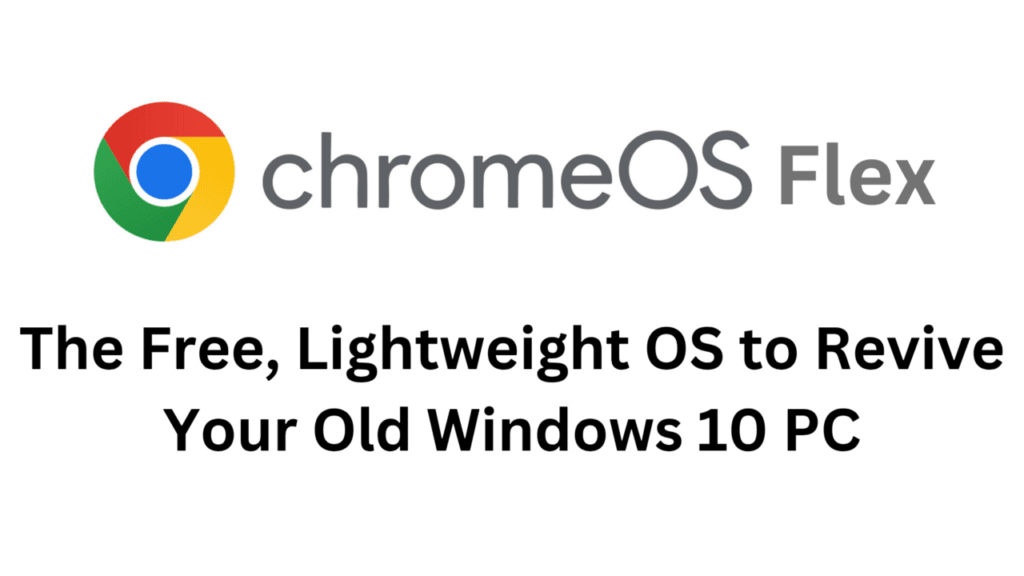
Table of Contents
What Is Chrome OS Flex?
Chrome OS Flex is Google’s free and lightweight operating system designed to modernize old PCs and Macs. It’s based on the same platform as Chrome OS (the one used in Chromebooks), focusing on speed, simplicity, and security.
Unlike Windows, which slows down older devices with heavy updates, Chrome OS Flex is cloud-centric and optimized for web-based tasks — making it perfect for users who mainly browse, stream, and use online apps.
It’s especially great for those who have old Windows 10 laptops that can’t upgrade to Windows 11 due to hardware limitations.
Why Chrome OS Flex On Windows Is Perfect for Old Laptops
If your Windows laptop has become painfully slow or outdated, Chrome OS Flex can make it run like new again.
Here’s why it’s ideal for older machines:
Ultra-light OS: Works smoothly even on 10 year old hardware.
No Virus Worries: Built in security and automatic updates.
Seamless Updates: Updates quietly in the background.
Google Integration: Works beautifully with Gmail, Drive, Docs, and YouTube.
Eco-Friendly: Extends your laptop’s lifespan and reduces e-waste.
If your laptop has at least 4GB RAM and a 64-bit Intel or AMD CPU, Chrome OS Flex will perform far better than Windows 10.
How to Install Chrome OS Flex on Windows 10 Laptop
Here’s our full step-by-step guide on how to install Chrome OS Flex on older laptops:
What You’ll Need
A USB drive (at least 8GB)
A working computer with Chrome browser installed
A stable internet connection
Your old Windows 10 laptop
Below is our complete installation guide
1. Chrome OS Flex Installs Directly on Your Hard Disk
When you install Chrome OS Flex, it replaces your existing operating system (like Windows 10 or Linux) and installs directly on your hard drive.
That means:
It erases all existing data and partitions on your HDD or SSD.
After installation, your laptop boots directly into Chrome OS Flex, just like a Chromebook.
So yes — it’s a full hard disk installation, not just a temporary “live” system.
2. Two Modes of Use
Chrome OS Flex offers two options when booting from the USB installer:
| Mode | Description | Recommended For |
|---|---|---|
| Try it first (Live Mode) | Runs Chrome OS Flex from a USB drive without installing it. | Testing performance before installing. |
| Install Chrome OS Flex | Installs the OS permanently on your hard disk. | When you’re ready to replace Windows. |
If you’re happy after testing, choose Install — it will copy Chrome OS Flex to your hard disk and make it bootable.
3. Steps to Install Chrome OS Flex on Hard Disk
Create a Chrome OS Flex Bootable USB using the Chromebook Recovery Utility in Chrome.
Plug the USB into your laptop and boot from it (press F12 or Esc at startup).
When prompted, select “Install Chrome OS Flex.”
Confirm installation (it will erase all data).
Wait about 10–15 minutes.
Remove the USB and restart — your hard disk now runs Chrome OS Flex!
4. Important Things to Keep in Mind
Backup First: Installation wipes your drive.
Keep Power On: Don’t interrupt installation.
Minimum Specs: 4GB RAM, 16GB storage, 64-bit CPU.
Wi-Fi Needed: For setup and login.
SSD Recommended: Much faster performance than HDD.
5. Can You Dual Boot (Windows + Chrome OS Flex)?
Officially, Google doesn’t support dual booting. You can only install one OS at a time.
If you want to keep Windows for safety:
Use the “Try it first” mode.
Or install Chrome OS Flex on a spare drive or laptop.
6. What Happens After Installation
Once installed:
Sign in with your Google Account.
Your apps and files sync automatically from the cloud.
The system updates silently in the background.
It’s essentially a Chromebook experience running right on your old Windows hardware.
Summary
| Question | Answer |
|---|---|
| Can Chrome OS Flex be installed on HDD/SSD? | Yes |
| Will it erase my data? | Yes, installation wipes the drive |
| Is it faster on SSD? | Much faster than HDD |
| Does it support dual boot? | No official support |
| Does it run from USB without installing? | Yes, in “Try it first” mode |
Windows 11 vs Chrome OS Flex: Which Is Better for Indian Users?
This is one of the most common comparisons today. Let’s break it down clearly for Indian users.
| Feature | Windows 11 | Chrome OS Flex |
|---|---|---|
| Price | Paid (requires license or pre-installed) | 100% Free |
| Performance on Old PCs | Sluggish or incompatible | Super smooth |
| Hardware Requirement | TPM 2.0, UEFI, modern CPU | Runs on most old devices |
| Software Ecosystem | Full Windows apps (MS Office, Photoshop, etc.) | Web apps and Android apps (limited) |
| Security | Needs antivirus and updates | Built-in protection and verified boot |
| User Interface | Rich and customizable | Simple and minimalistic |
| Internet Requirement | Works offline too | Works best online |
| Best For | Professionals, gamers, creators | Students, casual users, schools, offices |
Windows 10 End of Life vs Chrome OS Flex: Migration Benefits
| Aspect | Windows 10 (End of Life 2025) | Chrome OS Flex |
|---|---|---|
| Support Status | Support ending in October 2025; no security updates after that. | Actively supported and updated by Google with automatic patches. |
| Cost | Requires paid upgrade or new hardware for Windows 11. | Completely free to download and install on existing PCs. |
| Performance on Old Devices | Slows down or incompatible with older processors. | Runs smoothly on 10-year-old hardware with 4GB RAM. |
| Security | Requires antivirus and manual patching. | Built-in verified boot, sandboxing, and automatic updates. |
| Ease of Installation | Requires license keys and long setup process. | USB-based installation in under 20 minutes. |
| Ideal For | Users tied to Windows-only apps and games. | Students, freelancers, schools, and small offices. |
| Future Compatibility | Will become obsolete after 2025 unless upgraded. | Future-ready with Google ecosystem and web-first tools. |
Verdict for Indian Users
For students, small business owners, and teachers, Chrome OS Flex is ideal — it’s free, secure, and fast on older laptops.
However, if your work depends on heavy offline applications like Photoshop, AutoCAD, or gaming, Windows 11 remains the better choice.
But for daily web-based work like Google Docs, Zoom, WhatsApp Web, or YouTube — Chrome OS Flex wins hands down, especially for budget-conscious Indian users.
Advantages and Limitations of Chrome OS Flex
Advantages
Absolutely Free – No license or subscription required.
Breathes Life into Old Devices – Revives 10-year-old laptops easily.
Secure and Stable – No viruses, automatic updates.
Google Ecosystem – Seamless with Gmail, Drive, and Docs.
Fast Boot & Performance – Starts up in seconds.
Limitations
No Native Android App Support (Yet) – Unlike Chrome OS on Chromebooks, Flex currently lacks Play Store.
Offline Functionality Limited – Heavily reliant on the internet.
No Local Software Installation – You can’t install Windows apps.
Printer/Driver Compatibility – Some hardware may not work perfectly.
Still, for 90% of basic users, these limitations don’t matter much.
Real-World Use Cases in India
Chrome OS Flex is becoming quite popular in India for:
Schools & Colleges – Students can learn online without buying new laptops.
Small Businesses – Perfect for billing, inventory, and email-based tasks.
Senior Citizens – Simple interface and no virus worries.
NGOs & Digital Labs – Convert old computers into fast web stations.
With India pushing toward digital literacy and affordable computing, Chrome OS Flex can play a huge role in bridging the digital divide.
Final Thoughts
If your old Windows 10 laptop feels slow, don’t throw it away. Give it a new life with Chrome OS Flex.
It’s free, simple, and surprisingly powerful for everyday users. You get faster boot times, better security, and a clutter-free experience — all backed by Google’s ecosystem.
In short:
“Chrome OS Flex turns your old laptop into a Chromebook-like powerhouse — without spending a rupee.”
FAQs About Chrome OS Flex
1. Is Chrome OS Flex completely free?
Yes, it’s 100% free for personal use. Organizations can also use it with optional paid management tools.
2. Can Chrome OS Flex replace Windows?
Yes, for light users — browsing, online work, streaming, and studies. But not for gaming or heavy software.
3. Will Chrome OS Flex run on my old i3 or Pentium laptop?
Yes! It runs smoothly even on Intel Core 2 Duo or early i3 processors with 4GB RAM.
4. Does Chrome OS Flex support Android apps?
Not yet. Google is working on bringing Android app support in future updates.
5. Is it safe for online banking or transactions?
Absolutely. Chrome OS Flex has verified boot and sandboxing for secure browsing.
6. How long will it be supported?
Google provides regular security and feature updates just like Chrome OS on Chromebooks.
In Conclusion
Chrome OS Flex is one of the smartest moves by Google — giving millions of users, schools, and businesses a way to reuse old PCs and make them fast again.
So, if your Windows 10 laptop is struggling and can’t upgrade to Windows 11, install Chrome OS Flex today — and experience how fast and smooth your old machine can become again!
Disclaimer
This article is independently written for informational purposes. Chrome OS Flex and Google Chrome are trademarks of Google LLC. The author is not affiliated with or endorsed by Google in any way.

